TurboGears 1¶
This tutorial assumes basic familiarity with TurboGears 1. Beginners should read the TurboGears Wiki20 tutorial. The tutorial was developed using TurboGears 1.0.8.
First, quickstart an app using the standard approach. It doesn’t really matter what options you use, although this tutorial assumes the defaults:
$ tg-admin quickstart myapp
Enter package name [myapp]:
Do you need Identity (usernames/passwords) in this project? [no]
To enable ToscaWidgets, edit myapp/config/app.cfg and add the following line:
toscawidgets.on = True
To create a sample widget, edit myapp/controllers.py and add:
from tw.forms.samples import AddUserForm
test_form = AddUserForm('mytest')
In the same file, we’ll also add a new controller method movie, which passes the widget into the template. Add the following to the Root class:
@expose('myapp.templates.movie')
def movie(self):
return dict(test_form=test_form)
We now need to create this template. Create myapp/templates/movie.kid as follows:
<html xmlns:py="http://purl.org/kid/ns#" py:extends="'master.kid'">
<head><title>ToscaWidgets Tutorial</title></head>
<body>
<h1>Welcome to the ToscaWidgets tutorial!</h1>
${test_form()}
</body>
</html>
Start the app and load the /movie page; it should look like this:
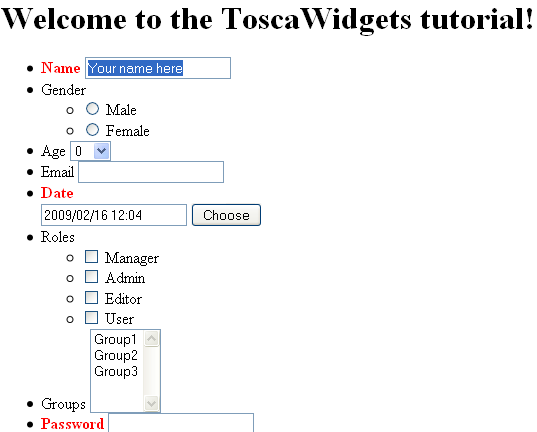
Troubleshooting¶
If you encounter this error:
TypeError: No object (name: ToscaWidgets per-request storage) has been registered for this thread
Ensure you have the latest version of ToscaWidgets installed, and that toscawidget.on = True is specified in the configuration.
If you encounter this error:
ValueError: need more than 2 values to unpack
Make sure you have the latest version of Genshi installed. You may also need to specify this in you configuration:
tg.defaultview = 'genshi'